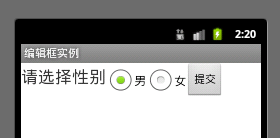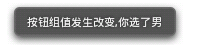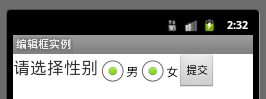在我们的android中,单选按钮与复选框都是Button的子类,所以继承了Button的各种属性,而且还多了一个可选中的功能。
为什么叫单选按钮呢,因为只能选中一个,所以需要把单选按钮放到我们的按钮组RadioGroup中,从而实现单选功能。
布局代码:
1
2
3
4
5
6
7
8
9
10
11
12
13
14
15
16
17
18
19
20
21
22
23
24
25
26
27
28
29
30
31
32
33
34
35
36
37
38
39
40
41
42
43
| <LinearLayout xmlns:android="http://schemas.android.com/apk/res/android"
xmlns:tools="http://schemas.android.com/tools"
android:id="@+id/LinearLayout1"
android:layout_width="match_parent"
android:layout_height="match_parent"
android:orientation="horizontal"
tools:context=".MainActivity" >
<TextView
android:layout_width="wrap_content"
android:layout_height="wrap_content"
android:text="请选择性别"
android:textSize="23dp"
/>
<RadioGroup
android:id="@+id/radioGroup"
android:layout_width="wrap_content"
android:layout_height="wrap_content"
android:orientation="horizontal">
<RadioButton
android:id="@+id/btnMan"
android:layout_width="wrap_content"
android:layout_height="wrap_content"
android:text="男"
android:checked="true"/>
<RadioButton
android:id="@+id/btnWoman"
android:layout_width="wrap_content"
android:layout_height="wrap_content"
android:text="女"/>
</RadioGroup>
<Button
android:id="@+id/btnpost"
android:layout_width="wrap_content"
android:layout_height="wrap_content"
android:text="提交"
/>
</LinearLayout>
|
运行截图:
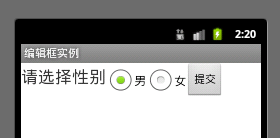
代码解释:
这里的话我们定义了一个TextView,两个radioButton,一个RadioGroup,一个按钮
checked:这个设置单选按钮时否被选中
在RadioGroup中的orientation:"horizontal"设置按钮组中的按钮按照水平方向进行摆放
接着的话我们通过两种方式获得选中按钮的值
1.单选按钮组的值发生改变时获取,即为RadioGroup设置一个事件监听器:setOnCheckChangeListener
代码:
1
2
3
4
5
6
7
8
9
10
11
| radgroup = (RadioGroup) findViewById(R.id.radioGroup);
radgroup.setOnCheckedChangeListener(new OnCheckedChangeListener() {
@Override
public void onCheckedChanged(RadioGroup group, int checkedId) {
RadioButton radbtn = (RadioButton) findViewById(checkedId);
Toast.makeText(getApplicationContext(), "按钮组值发生改变,你选了"+radbtn.getText(), Toast.LENGTH_LONG).show();
}
});
|
运行截图:
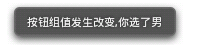
代码分析:
根据按钮组选中值的改变而触发时间,此时onCheckedChanged()方法中的checkedId就是当前选中按钮的id值,直接调用getText方法即可获得对应的值
这里的话要注意一点哦!!!!
按钮组中的单选按钮都要给一个id值哦,不然的话单选功能会失效的
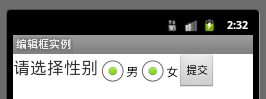
如图,一定要记住哦!!!!
2.单击其他按钮时获取选中的单选按钮的值
代码:
1
2
3
4
5
6
7
8
9
10
11
12
13
14
15
16
17
18
19
20
21
22
| btnchange= (Button) findViewById(R.id.btnpost);
radgroup = (RadioGroup) findViewById(R.id.radioGroup);
btnchange.setOnClickListener(new OnClickListener() {
@Override
public void onClick(View v) {
for(int i = 0;i < radgroup.getChildCount();i++)
{
RadioButton rd = (RadioButton) radgroup.getChildAt(i);
if(rd.isChecked())
{
Toast.makeText(getApplicationContext(), "点击提交按钮,获取你选择的是:"+rd.getText(), Toast.LENGTH_LONG).show();
break;
}
}
}
});
|
运行截图:

代码解释:
这里我们为提交按钮设置了一个setOnClickListener事件监听器,每次点击的话遍历一次RadioGroup判断哪个按钮呗选中
.getChildCont()获得按钮组中的单选按钮的数目
.getChinldAt(i):根据索引值获取我们的单选按钮
isChecked:判断按钮是否选中
【另】获取选中的RadioButton控件:
4RadioButton radioButton = (RadioButton)findViewById(radioGroup.getCheckedRadioButtonId());
二.CheckBox复选框
相比于RadioButton,复选框获取值的话就有点麻烦了,因为用户可以多选,所以必须为每个复选框都设置一个setOnCheckedChangeListener
布局代码:
1
2
3
4
5
6
7
8
9
10
11
12
13
14
15
16
17
18
19
20
21
22
23
24
25
26
27
28
29
30
31
32
33
| <?xml version="1.0" encoding="utf-8"?>
<LinearLayout xmlns:android="http://schemas.android.com/apk/res/android"
android:layout_width="fill_parent"
android:layout_height="fill_parent"
android:orientation="vertical" >
<TextView
android:layout_width="wrap_content"
android:layout_height="wrap_content"
android:text="选择你喜欢的颜色" />
<CheckBox
android:id="@+id/cboxwhite"
android:text="白色"
android:layout_width="wrap_content"
android:layout_height="wrap_content"/>
<CheckBox
android:id="@+id/cboxblack"
android:text="黑色"
android:layout_width="wrap_content"
android:layout_height="wrap_content"/>
<CheckBox
android:id="@+id/cboxgreen"
android:text="绿色"
android:layout_width="wrap_content"
android:layout_height="wrap_content" />
<Button
android:id="@+id/btnpost"
android:layout_width="wrap_content"
android:layout_height="wrap_content"
android:text="ok" />
</LinearLayout>
|
代码:
1
2
3
4
5
6
7
8
9
10
11
12
13
14
15
16
17
18
19
20
21
22
23
24
25
26
27
28
29
30
31
32
33
34
35
36
37
38
39
40
41
42
43
44
45
46
47
48
49
50
51
52
53
54
55
56
57
58
59
60
61
62
63
| private Button btnchange;
private CheckBox cboxWhite;
private CheckBox cboxBlack;
private CheckBox cboxGreen;
@Override
protected void onCreate(Bundle savedInstanceState) {
super.onCreate(savedInstanceState);
setContentView(R.layout.activity_main);
btnchange = (Button) findViewById(R.id.btnpost);
cboxWhite = (CheckBox) findViewById(R.id.cboxwhite);
cboxBlack = (CheckBox) findViewById(R.id.cboxblack);
cboxGreen = (CheckBox) findViewById(R.id.cboxgreen);
cboxBlack.setOnCheckedChangeListener(checkBox_Listener);
cboxWhite.setOnCheckedChangeListener(checkBox_Listener);
cboxGreen.setOnCheckedChangeListener(checkBox_Listener);
btnchange.setOnClickListener(new OnClickListener() {
@Override
public void onClick(View v) {
String choose = "";
if(cboxBlack.isChecked())
choose += cboxBlack.getText().toString()+" ";
if(cboxWhite.isChecked())
choose += cboxWhite.getText().toString()+" ";
if(cboxGreen.isChecked())
choose += cboxGreen.getText().toString()+" ";
Toast.makeText(MainActivity.this, choose, Toast.LENGTH_LONG).show();
}
});
}
private OnCheckedChangeListener checkBox_Listener = new OnCheckedChangeListener() {
@Override
public void onCheckedChanged(CompoundButton buttonView,
boolean isChecked) {
CheckBox box = (CheckBox) buttonView;
Toast.makeText(getApplicationContext(),
"获取的值:" + isChecked + "xxxxx" + box.getText(),
Toast.LENGTH_LONG).show();
if(isChecked);
}
};
|
运行截图:

代码解释:
这里提示一点,就是我们的findViewByID要在布局加载进去之后才使用,不然会报空指针异常,笔者就曾经在此纠结N久
这里的话我们自定义一个OnCheckedChangeListener的对象,然后为每个复选框添加这个对象作为监听器的参数
最后为Btnpost设置一个setOnclickListener,通过ischecked依次判断是否选中,最后使用toast输出选中的信息