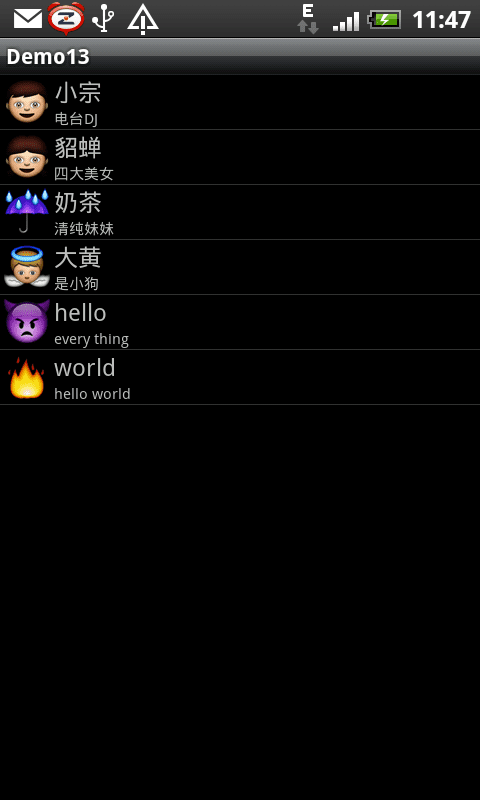SimpleAdapter是扩展性最好的适配器,可以定义各种你想要的布局,而且使用很方便
SimpleAdapter(Context context, List<? extends Map<String, ?>> data, int resource, String[] from, int[] to)
参数context:上下文,比如this。关联SimpleAdapter运行的视图上下文
参数data:Map列表,列表要显示的数据,这部分需要自己实现,如例子中的getData(),类型要与上面的一致,每条项目要与from中指定条目一致
参数resource:ListView单项布局文件的Id,这个布局就是你自定义的布局了,你想显示什么样子的布局都在这个布局中。这个布局中必须包括了to中定义的控件id
参数 from:一个被添加到Map上关联每一个项目列名称的列表,数组里面是列名称
参数 to:是一个int数组,数组里面的id是自定义布局中各个控件的id,需要与上面的from对应
SimpleAdapter可以使用自定义的ListView,然后setContentView即可。也可以直接使用系统自带的ListAcitivity,该ListActivity实现了ListView,显示ListView的时候做了很多优化。
ListActivity直接extends ListActivity即可,不需要在setContentView了
例子一:自定义布局,显示本地资源
如果直接继承ListAcitivty,则不需要自定义ListView,下面的是列表项单项显示格式
1 2 3 4 5 6 7 8 9 10 11 12 13 14 15 16 17 18 19 20 21 22 23 24 25 26 27 28 29 30 31 32 <?xml version="1.0" encoding="utf-8" ?> <LinearLayout xmlns:android ="http://schemas.android.com/apk/res/android" android:layout_width ="fill_parent" android:layout_height ="fill_parent" android:orientation ="horizontal" > <ImageView android:id ="@+id/img" android:layout_width ="wrap_content" android:layout_height ="wrap_content" android:layout_margin ="3px" /> <LinearLayout android:layout_width ="fill_parent" android:layout_height ="wrap_content" android:orientation ="vertical" > <TextView android:id ="@+id/title" android:layout_width ="fill_parent" android:layout_height ="wrap_content" android:textSize ="16sp" /> <TextView android:id ="@+id/info" android:layout_width ="fill_parent" android:layout_height ="wrap_content" android:textSize ="10sp" /> </LinearLayout > </LinearLayout >
Activity
1 2 3 4 5 6 7 8 9 10 11 12 13 14 15 16 17 18 19 20 21 22 23 24 25 26 27 28 29 30 31 32 33 34 35 36 37 38 39 40 41 42 43 44 45 46 47 48 49 50 51 52 53 54 55 56 57 58 59 60 61 62 63 package com.loulijun .demo13 ;import java.util .ArrayList ;import java.util .HashMap ;import java.util .List ;import java.util .Map ;import android.app .ListActivity ;import android.os .Bundle ;import android.widget .SimpleAdapter ;public class Demo13Activity extends ListActivity { @Override public void onCreate (Bundle savedInstanceState) { super .onCreate (savedInstanceState); SimpleAdapter adapter = new SimpleAdapter (this , getData (), R.layout .main , new String [] { "img" , "title" , "info" }, new int [] { R.id .img , R.id .title , R.id .info }); setListAdapter (adapter); } private List<Map<String , Object >> getData () { List<Map<String , Object >> list = new ArrayList <Map<String , Object >>(); Map<String , Object > map = new HashMap <String , Object >(); map .put ("img" , R.drawable .e001 ); map .put ("title" , "小宗" ); map .put ("info" , "电台DJ" ); list.add (map ); map = new HashMap <String , Object >(); map .put ("img" , R.drawable .e002 ); map .put ("title" , "貂蝉" ); map .put ("info" , "四大美女" ); list.add (map ); map = new HashMap <String , Object >(); map .put ("img" , R.drawable .e04b ); map .put ("title" , "奶茶" ); map .put ("info" , "清纯妹妹" ); list.add (map ); map = new HashMap <String , Object >(); map .put ("img" , R.drawable .e04e ); map .put ("title" , "大黄" ); map .put ("info" , "是小狗" ); list.add (map ); map = new HashMap <String , Object >(); map .put ("img" , R.drawable .e11a ); map .put ("title" , "hello" ); map .put ("info" , "every thing" ); list.add (map ); map = new HashMap <String , Object >(); map .put ("img" , R.drawable .e11d ); map .put ("title" , "world" ); map .put ("info" , "hello world" ); list.add (map ); return list; } }
|——————————华丽的分割线——————————————|
注:自定义ListView也有其好处,因为继承的ListAcitivity布局的样子已经定了下来,但是如果我们需要在ListView中实现某些效果,比如快速滚动条,就需要自定义了。
另外如果你继承的比如是TabActivity等其他Acitivty的话,就不能继承ListAcitivty了,因为JAVA是单继承,这时候还是需要自定义的ListView
如果自定义ListView而不是继承ListActivity需要如下样子实现
mylist.xml,在ListView中可以定义其他属性
1 2 3 4 5 6 7 8 9 10 11 12 13 <?xml version="1.0" encoding="utf-8" ?> <LinearLayout xmlns:android ="http://schemas.android.com/apk/res/android" android:layout_width ="match_parent" android:layout_height ="match_parent" android:orientation ="vertical" > <ListView android:id ="@+id/listview" android:layout_width ="fill_parent" android:layout_height ="wrap_content" > </ListView > </LinearLayout >
如果使用自定义的ListView就需要在上面的代码修改一下下了
1 2 3 4 5 6 7 8 9 10 11 12 13 public class Demo13Activity extends Activity { private ListView lv; @Override public void onCreate(Bundle savedInstanceState ) { super.onCreate(savedInstanceState ) ; setContentView(R.layout .mylist ) ; lv = (ListView)findViewById(R.id .listview ) ; SimpleAdapter adapter = new SimpleAdapter(this , getData () , R .new String[] { "img" , "title" , "info" }, new int [] { R .R .R . lv.setAdapter(adapter ) ; }
运行效果如下:
|————————————————————————|
用户可以自定义布局,可以是线性布局,也可以是网格布局等等
接下来说说ViewBinder的使用,上面的例子中我们显示了本地资源,图片都是保存在本地的,但是用上面的方法显示网络上获取的图片却有问题,因为如果ListView要显示外部资源的话必须要设置ViewBinder,通过ViewBinder的绑定机制来显示网络资源,下面是个显示网络图片的例子(如果可能的话,最好还是使用BaseAdapter)
例子二:自定义布局,显示网络资源,ViewBinder的使用
由于需要访问网络资源,首先在你的清单文件中加入权限
<uses-permission android:name="android.permission.INTERNET"/>
其他布局跟上面一样
1 2 3 4 5 6 7 8 9 10 11 12 13 14 15 16 17 18 19 20 21 22 23 24 25 26 27 28 29 30 31 32 33 34 35 36 37 38 39 40 41 42 43 44 45 46 47 48 49 50 51 52 53 54 55 56 57 58 59 60 61 62 63 64 65 66 67 68 69 70 71 72 73 74 75 76 77 78 79 80 81 82 83 84 85 86 87 88 89 90 91 92 93 94 95 96 97 98 99 100 101 102 package com.loulijun.demo13;import java.io.InputStream;import java.net.HttpURLConnection;import java.net.MalformedURLException;import java.net.URL;import java.util.ArrayList;import java.util.HashMap;import java.util.List;import java.util.Map;import android.app.Activity;import android.graphics.Bitmap;import android.graphics.BitmapFactory;import android.os.Bundle;import android.view.View;import android.widget.ImageView;import android.widget.ListView;import android.widget.SimpleAdapter;import android.widget.SimpleAdapter.ViewBinder;public class Demo13Activity extends Activity { private ListView lv; private static final String iphoneUrl = "http://www.51aigoo.com/images/20100107/6b21df8c2419480e.jpg" ; private static final String macbookproUrl = "http://www.esundigi.net/images/goods/20110317/6ece8f319694f0b1.jpg" ; @Override public void onCreate (Bundle savedInstanceState) { super .onCreate(savedInstanceState); setContentView(R.layout.mylist); lv = (ListView)findViewById(R.id.listview); SimpleAdapter adapter = new SimpleAdapter ( this , getData(), R.layout.main, new String [] {"img" ,"title" ,"info" }, new int [] { R.id.img, R.id.title, R.id.info}); adapter.setViewBinder(new MyViewBinder ()); lv.setAdapter(adapter); } public Bitmap getBitmap (String httpUrl) { Bitmap bmp = null ; try { URL url = new URL (httpUrl); HttpURLConnection conn = (HttpURLConnection)url.openConnection(); InputStream is = conn.getInputStream(); bmp = BitmapFactory.decodeStream(is); } catch (Exception e) { e.printStackTrace(); } return bmp; } private List<Map<String, Object>> getData () { List<Map<String, Object>> list = new ArrayList <Map<String, Object>>(); Map<String, Object> map = new HashMap <String, Object>(); map.put("img" , getBitmap(iphoneUrl)); map.put("title" , "iphone4" ); map.put("info" , "可远观而买不起嫣" ); list.add(map); map = new HashMap <String, Object>(); map.put("img" , getBitmap(macbookproUrl)); map.put("title" , "Macbook pro" ); map.put("info" , "明年买个玩玩" ); list.add(map); return list; } } class MyViewBinder implements ViewBinder { @Override public boolean setViewValue (View view, Object data, String textRepresentation) { if ((view instanceof ImageView)&(data instanceof Bitmap)) { ImageView iv = (ImageView)view; Bitmap bmp = (Bitmap)data; iv.setImageBitmap(bmp); return true ; } return false ; } }
运行结果:
文章精选:http://www.cnblogs.com/over140/archive/2010/11/24/1886151.html http://www.cnblogs.com/over140/archive/2010/12/15/1906303.html http://www.anddev.org/listview_simpleadapter_and_bitmaps_-_bug_-t11817.html
ListView中的每个子项是:
1 2 3 4 5 6 7 8 9 10 <?xml version="1.0" encoding="utf-8" ?> <LinearLayout xmlns:android ="http://schemas.android.com/apk/res/android" android:layout_width ="fill_parent" android:layout_height ="fill_parent" > <ImageView android:id ="@+id/item_bg" android:layout_width ="wrap_content" android:layout_height ="wrap_content" /> </LinearLayout >
如果使用的是自定义的Adapter,那么onItemClick(AdapterView<?> parent, View view, final int postion, long id)中,可以这么通过第三个参数view取得子项:
1 2 3 4 5 ViewHolder holder = view.getTag; holder.fl_ivew.setVisibility; View itemView = listview.getChildAt;
如果使用的是SimpleAdapter,此时不存在ViewHolder,则可以这么取:
1 2 3 4 5 6 7 listview.setOnItemClickListener(new AdapterView .OnItemClickListener() { @Override public void onItemClick (AdapterView<?> parent, View view, final int postion, long id) { LinearLayout linearLayout = (LinearLayout) view; final ImageView img = (ImageView) linearLayout.getChildAt(0 ); } });